Introduction to OpenOffice
Carefully read and follow the directions for each question.
Select your response, then press "Check".
After a correct answer, click the => to advance to the next question.
Select your response, then press "Check".
After a correct answer, click the => to advance to the next question.
 Welcome to the OpenOffice.org Introduction.
Welcome to the OpenOffice.org Introduction.
If you read and follow all of the instructions on this quiz, you will learn the basics of how to use the free program.
1. Find the OpenOffice.org icon on your computer and open the program.
2. After it is opened, return to this quiz and select your answer.- It's open!

The taskbar on your computer should show 2 icons. If you click them, you can quickly and easily switch between this "quiz" and the OpenOffice program.
1. Switch between this "quiz" and the OpenOffice program several times.- It's easy.
- I don't understand
- I don't see the taskbar
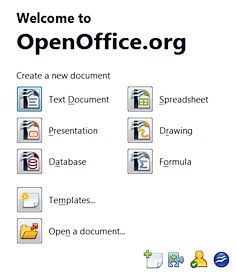 Now that we are ready to use both programs at once, you can begin to look at the OpenOffice menu!
Now that we are ready to use both programs at once, you can begin to look at the OpenOffice menu!
When you start the program, you should get a "task wizard" as shown on the right.
This wizard will allow you to access the many features of OpenOffice. Lets take a look at a few!- OK
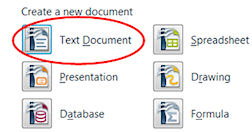 The "Create New Text Document" will open a word processor document.
The "Create New Text Document" will open a word processor document.
When you click this icon a blank page for typing a report or letter will appear.
This document will work very much like Microsoft Word.- More
 The "Create New Spreadsheet" will open a spreadsheet.
The "Create New Spreadsheet" will open a spreadsheet.
When you click this icon a blank spreadsheet will appear.
This document will work very much like Microsoft Excel.- Spreadsheets are handy for doing math!
- Spreadsheets make great tables to decorate and paste into word processors.
- Spreadsheets make super graphs that can be changed quickly and easily!
 The "Create New Presentation" will open a slide show presentation document.
The "Create New Presentation" will open a slide show presentation document.
When you click this icon a blank Presentation will appear.
This document will work very much like Microsoft PowerPoint.- Nice!
- I hope I can learn to make animations!
- I can "Wow" my friends on my next book report!
 The "Create New Database" will open a database document.
The "Create New Database" will open a database document.
When you click this icon a blank Database will appear.
This document will work very much like Microsoft Access. You can use databases to keep up with your friends addresses, phone numbers and details. Databases are also very handy for storing information about things you collect.- OK
 "Open a document..." will allow you to browse to your
flash drive or documents folders and open an existing document to work on.
"Open a document..." will allow you to browse to your
flash drive or documents folders and open an existing document to work on.
When you click this icon, the window for browsing your computer will appear.
Just use the browsing options to find your folder or flash drive and you can open many different types of documents using OpenOffice.- Great!
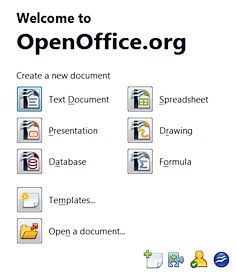 If you want to write a report, which icon will you click?
If you want to write a report, which icon will you click?- Text Document
- Spreadsheet
- Presentation
- Database
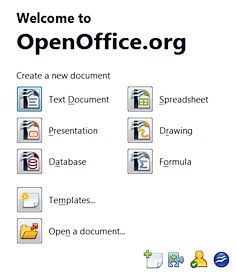 If you have already written your report and are preparing to show your classmates your work, which icon should you try?
If you have already written your report and are preparing to show your classmates your work, which icon should you try?- Text Document
- Spreadsheet
- Presentation
- Database
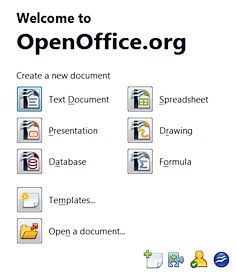 You have decided to conduct a poll and graph the results to display in your presentation. Which icon will help you make a great looking graph?
You have decided to conduct a poll and graph the results to display in your presentation. Which icon will help you make a great looking graph?- Text Document
- Spreadsheet
- Presentation
- Database
 All of these choices are also available from the "menu
bar" at any time. Just click "File", "New" and choose the type of file you want to use.
All of these choices are also available from the "menu
bar" at any time. Just click "File", "New" and choose the type of file you want to use.
Which type of file do you think you will use the most in the coming years?- Text Document
- Spreadsheet
- Presentation
- Database
- This concludes your introduction to OpenOffice. May I suggest that you try the next lesson? "Putting your name on your paper!"
- No Thanks.
- Yes, teach me to put my name on my paper please!
| © 2010 Norm Mitchell. All Rights Reserved | Legal | Privacy | COPPA | | Site Map | Search | Contact | Help |