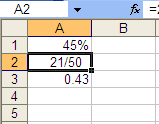Extension - Use Excel to Order Numbers
Type or select your answer, then press "Check".
After a correct answer, click the => to advance to the next question.
After a correct answer, click the => to advance to the next question.
- Minimize this window
Open Excel
Then click this application on the task bar to restore this page.- It's done
- Look on your task bar. You should see "Microsoft Excel - Book 1" as one of the choices. Multitasking will require you to switch back and forth between files.

- OK
- You could try resizing the windows so that you can view both applications at the same time. Or you can read this one then click "Microsoft Excel" on the task bar to complete your assignments.
- OK
- Today we will be using Microsoft Excel to order percents, decimals and fractions.
- Proceed
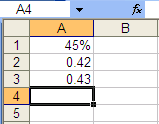 We will put the numbers in ascending order (least to greatest)
We will put the numbers in ascending order (least to greatest)
The first problem is 45% ; 21/50 ; 0.43
Let's type this problem into Excel.
In cell "A1" type "45%" and press "enter" to move to cell A2
In cell "A2" type "+21/50" and press "enter" to move to cell A3
In cell "A3" type "0.43" and press "enter" to move to cell A4.- OK
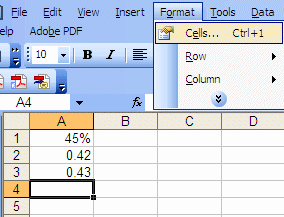 Cell A2 was supposed to be the fraction 21/50 but Excel used a general formatting rule to convert it to a decimal. We need to tell Excel that cell A2 should be shown as a fraction.
Cell A2 was supposed to be the fraction 21/50 but Excel used a general formatting rule to convert it to a decimal. We need to tell Excel that cell A2 should be shown as a fraction.
Click cell "A2"
Choose "Format" from the menu bar.
Click "Cells" to open the Format Cells wizard.- OK
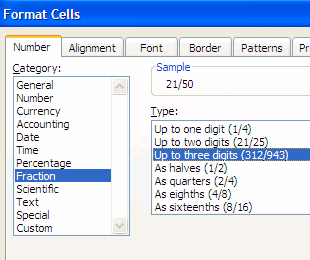 We will change the format from General to Fraction up to three digits.
We will change the format from General to Fraction up to three digits.
Click "Fraction"
Click "Up to three digits"
Click OK to apply the format change to the cell.-
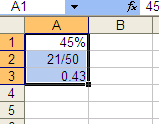 Now we can put them in ascending order (least to greatest).
Now we can put them in ascending order (least to greatest).
Highlight all three cells as shown.- I did it
- Help
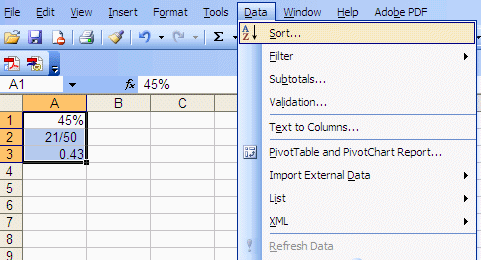
Choose "Data" from the menu bar.
Click "Sort" to open the Sort wizard.- OK
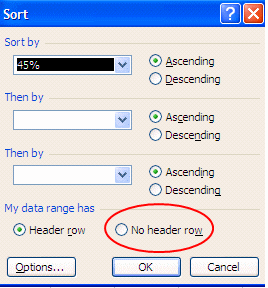 The default sorting method is "Ascending" so we do not need to change that. But we want to get rid of the "Header Row" so that Excel will sort all of the data.
The default sorting method is "Ascending" so we do not need to change that. But we want to get rid of the "Header Row" so that Excel will sort all of the data.
Click the radio button next to "No header row"
Choose "OK" to apply the sorting to the cells.- Proceed
- Your answers are now sorted from least to greatest and are ready to be recorded!
- Pretty Simple
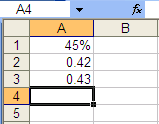 The next problem is 7/8 ; 90% ; 0.098
The next problem is 7/8 ; 90% ; 0.098
Always type the fraction onto the fraction so that you don't have to reformat the cell.
In cell "A1"type "+7/8" and press "enter" to move to cell A2
Cell "A3" is formatted for percents so click cell A3 and type "90"
press "enter" to move to cell A4
In cell "A2" type "0.098" and press "enter" to move to cell A3.- OK
- Now we can put them in ascending order (least to greatest).
Highlight all three cells.
Choose "Data" from the menu bar.
Click "Sort" to open the Sort wizard.- OK
- Make sure to click the "No header row" on the sorting wizard!
Press "OK" to sort the values.- Finished
- After you click "Credit" below, you can get more credit and continue practicing your skill by completing the Ordering Numbers Quiz button at the top of this page.
- Credit
| © 2010 Norm Mitchell. All Rights Reserved | Legal | Privacy | COPPA | | Site Map | Search | Contact | Help |