Extension - Use Excel to Order Fractions
Type or select your answer, then press "Check".
After a correct answer, click the => to advance to the next question.
After a correct answer, click the => to advance to the next question.
- Today we will use Microsoft Excel to put fractions in order. We will be using the homework problems that came with your book. You will need to get your workbook and open it to workbook page 4.6 or print that page now.
- OK
- Minimize this window
Open Excel
Then click this application on the task bar to restore this page.- It's done
- Look on your task bar. You should see "Microsoft Excel - Book 1" as one of the choices. Multitasking will require you to switch back and forth between files.

- OK
- You could try resizing the windows so that you can view both applications at the same time. Or you can read this one then click "Microsoft Excel" on the task bar to complete your assignments.
- OK
- Today we will be using Microsoft Excel to put fractions in order.
First we will need to tell Excel that we will be entering fractions rather than dates or numbers. When you are ready to find out how to do this, click "proceed"- proceed
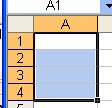 1. Restore Excel
1. Restore Excel
2. Highlight Cells A1 through A4 by clicking cell A1 and dragging to A4 without letting go of the mouse button.- No problem!
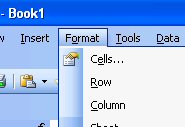 Choose "Format" from the menu bar.
Choose "Format" from the menu bar.
Click "Cells".- A new box appeared with more choices.
-
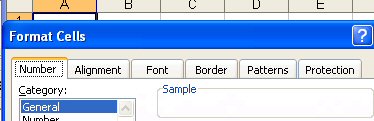
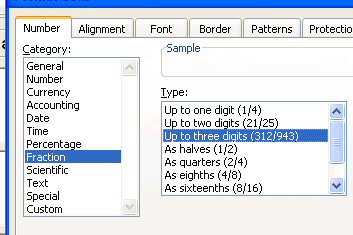 Make sure that the "Number" tab is selected and that your selection looks like the picture to the right.
Make sure that the "Number" tab is selected and that your selection looks like the picture to the right.
Choose "Fraction"
Then choose "up to three digits".
Click "OK"- I completed the task and was looking at the 4 highlighted cells.
- You are now ready to do the math.
This process may have seemed a bit long, but with a few repetitions, you will master it and move very quickly!- I agree
- I will repeat those steps a couple of times right now.
- Let's enter the data!
You are asked to put 1/3, 1/2 and 4/7 in order from greatest to least.
Type 1/3 into cell A1 - mash "enter"
Type 1/2 into cell A2 - mash "enter"
Type 4/7 into cell A3 - mash "enter"- OK
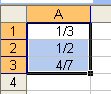 Now to order the fractions, highlight the data you want to work with.
Now to order the fractions, highlight the data you want to work with.
Click cell A1 and drag to A3 so that the 3 fractions are highlighted.- continue
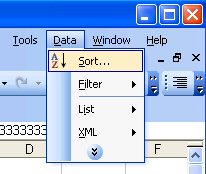 Choose "Data" from the Menu bar
Choose "Data" from the Menu bar
Choose "Sort" from the submenu- Easily found, but now I have another menu titled sort!
-
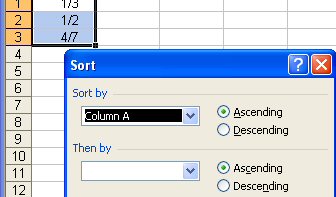
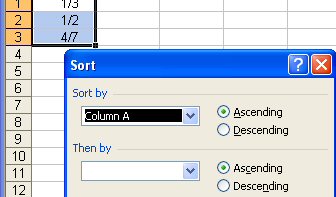 Your choices are "Ascending" (going up from the bottom)
Your choices are "Ascending" (going up from the bottom)
or "Descending" (going down from the top)
We were told to order from greatest to least so we will be going down...(descending)
Click the radio button for "descending"
Choose "OK" and your data will be sorted from greatest to least!- Super!
 Your fractions are now sorted from greatest to least! Which fraction is the greatest? (cell A1)
Your fractions are now sorted from greatest to least! Which fraction is the greatest? (cell A1)- 1/3
- 1/2
- 4/7
- Let's do another - very quickly!
Order the following from greatest to least.
7/9, 2/3 and 7/8
In cell A1 type 7/9
cell A2 2/3
and in cell A3, 7/8
Highlight the cells
From the menu bar, choose "Data" - "Sort" - "Descending" and click "OK!"
Which fraction is the greatest?- 7/9
- 2/3
- 7/8
- Of course, to go from least to greatest you will choose ascend.
For completing this extension, you have my permission to use Microsoft Excel to complete the rest of your homework assignment! Good Luck!- Cool